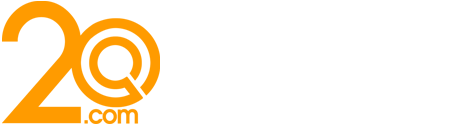Twitter Changes You Should Know About

Since the start of the year, Twitter has been trialling a new version of its desktop website. Recently, the final product has been released to the public and has received mixed reviews on its new appearance and updated features. But what exactly has changed? Here, we explore the main Twitter changes you should know about.
Simplified Navigation
The upgraded website boasts simplified navigation with a new sidebar that takes you to all of the website’s key sections. This sidebar includes Direct Messages, Notifications, Explore, Bookmarks, Lists, Profile and More. When you click on More, you’ll be faced with an additional menu that includes things like Twitter’s ad tools, Moments, Settings, and Other Features.
Double-Panelled Direct Messages
The new site also features a larger, double-panelled Direct Messages screen. Here, you can read and respond to conversions all in one place. Additionally, you can easily switch between profiles to make messaging easier than ever. The new DM screen is now more like an inbox – with messages on the left and conversations on the right.
New Themes
The new update also comes with new themes. The popular dark modes – Lights Out and Dim – are now supported on the desktop version as well as on mobiles and tablets. Users can also enjoy more ways to personalise their home screen with new themes and colour options.
New Layout
The most noticeable change is the layout of the home screen itself. With the new update, users can now move around Twitter with ease. Before, you had to click on your profile to access features like Themes, Lists and Settings. Previously, Moments was accessible from both the main Twitter navigation and the Profile drop-down menu. Now, this section has been grouped into the “More” menu, instead. Explore now gets a spot in the main navigation alongside Messages. As it does on the mobile version, Explore will now take users to live videos and personalised moments from their area. In the same place, you’ll also find Top Trends, while Personalised Trends can be accessed via the right-hand sidebar on the home screen.
Additionally, the new layout has brought with it the Bookmarks feature, which was previously only available via the mobile app. The Compose feature has also been revamped, and now has options to include an image, poll, GIF or emoji. The emoji button has now replaced the location button, following the company’s decision to make sharing your location less of a priority. This is thought to have come from lack of use.
Large Navigation
Although the new home screen is better organised, the navigation bar is unnecessarily large. Compared to the rest of the home screen, the navigation text itself takes up an insane amount of space. While this makes it easy to use, it takes attention away from the main content of the site – the tweets themselves. As your eye is naturally drawn to the navigation bar, you miss the importance of the posts sitting on the timeline. For regular Twitter desktop users, this jarring change may be hard to get used to. If you’re struggling with the navigation bar’s size, you can get around the issue by making the webpage smaller. This will hide the text on the navigation bar, leaving only the icons behind. While this provides temporary relief, it’s not a long-term fix if you like to keep Twitter open in a tab alongside other web pages – unless you’re happy for everything to decrease in size.
Search Update
Search has also been given an update, which has created tabs for switching between Top, Latest, People, Photos and Videos at the top of the screen, and Advanced Search Filters on the opposite side.
Switch Between Accounts
If you’ve got multiple Twitter accounts, you’ll love the new update. Now, users can switch between accounts from the main navigation rather than signing in and out.
Stand Out as Support
This feature has been around since the last update, but you may not have stumbled across it yet. You can now turn on a setting that helps you to stand out for customer support. If you tick the checkbox for the support account options, Twitter will add “Provides support” next to your account name. This will be visible when users search for your profile and when writing a tweet. You can even list the hours you’re available for support by clicking the “Add Hours” button. Twitter will then show customers the times that you’re most responsive.
Verified Accounts
On Twitter, a blue tick shows that an account is verified. To become verified, an account must be authentic in the public interest. Currently, the badge can only be given to users that represent people or businesses in government and politics, entertainment, fashion, religion, sports, journalism and media, or business. Previously, Twitter had to approach users to offer a verification badge. Now, any user can apply for verification. This can be requested via a form on Twitter’s website. Unfortunately, there are several requirements for verified accounts, all of which are detailed on Twitter’s Help Centre. The requirements include a verified email address, phone number, a profile and header photo, a bio, a link to a website, a birthday listed, and tweets set to public.
In Summary
Throughout its history, Twitter has struggled with user growth. One can only assume that the new facelift is to make it more user-friendly and to grow its user base. By simplifying the use of the site, Twitter can attract more casual users and newcomers. With the updated desktop site, even the least confident web users should be able to find their way around. While there’s no doubt that the navigation is simpler, only time will tell whether the changes are here to stay!