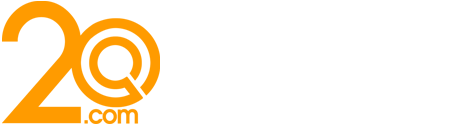Tips to Create Instagram-Ready Graphics

The use of graphics, infographics or informational graphics in very eye-catching ways to depict a massive amount of complicated data in a relatively little space. These kinds of infographics present their data in maps or graphs or show them along a linear timeline. Before you start to make your graphics, you need to first get prepared by gathering your data which may also include statistical data. Any online source can be used to create graphics but for this article, our focus is on Instagram.
It is a known fact that Instagram is a workable social media platform which creative business owners can leverage to grow their business. With a record of 150 million users daily, the social media platform is one that you just cannot overlook, especially if you are success driven. However, as a huge number of creative entrepreneurs are making daily use of the platform, it is becoming imperative to ensure that your own Instagram graphics will be an instant eye-catcher as users scroll through their daily feeds. This can be done quite easily with the help of a social media agency. However, to take up the challenge yourself, these useful tips will come in handy.
Use carousel instead of collages
Unlike collages which tend to appear unprofessional and cluttered, a carousel can be used to upload several pictures at once. It saves a lot of time and besides all your images will still appear as full size as well as very easy to see. So, rather than create a whole collage, you would be better off selecting several photos at the same time with carousel.
Be sure of the legibility of your text
When you need to include text as part of your image, you should bear in mind that a few words say a whole lot – only if the text is legible. The tips below will ensure that your text can be easily read by users;
- Ensure the background is not busy.
- Make use of easy-to-read fonts.
- Ensure that the color stands out against the background, making it easier to read.
- The fonts you use on your pictures need to be consistent. Stick to 1-2.
- Multiple lines of text should be avoided, also, don’t scrunch your text to make it fit.
Use high-resolution pictures that don’t require too much editing
Recently, it has become quite easy to avoid uploading low-resolution photos as high-resolution photos are available for free download on many high-quality stock photos sites. Besides almost everyone have a decent camera in their phones, so low-resolution photos shouldn’t be an issue anymore.
The problem of low-resolution photos only surfaces when you edit too much, especially with some apps like Afterlight. Besides, zooming in too much can cause pixelation even with a high-resolution photo and cropping too tight can also give rise to the same problem of pixelation.
Your photos should capture the exact image you need to post, this saves a lot of editing time and ensures a very high-quality image. Another tip for capturing and holding attention on Instagram is consistency. When your posts have a particular feel and look followers who recognize it will instantly stop scrolling.
Post the graphics properly
If you happen to be the type of user that enjoys posting pictures with graphics, then you need to know that it is possible and easy to make use of graphics in your Instagram posts. First, you need to create the graphics you want to upload either on Photoshop or in Illustrator ensuring that the graphic is 1,920 pixels high x 1,080 pixels wide. The graphics need to be exported as a .jpg, and then you will send it as an email to yourself.
Once that is accomplished, the next step you need to take is to get that particular email opened on the device you are using, download what you need to your camera roll. Using the same method for uploading photos, upload your graphics to Instagram posts
There are people whose devices are not equipped with Photoshop or Illustrators, so they make use of an Adobe Spark in creating their own graphics. It is so easy to use; even if you do not have design experience, you can conveniently make use of it without assistance as it is user-friendly. Almost all modern phones are equipped with an Adobe Spark and making use of it will save you the problem of having to email your graphics. It also consists of Instagram Story templates which can be altered at will, you can also leverage it to create your own special design if you so desire.
The instructions below are workable when you need to use Adobe Spark in creating an Instagram Story graphic on your device.
- Adobe spark can be downloaded from App Store or you log in via Google or Facebook. Usage is free but there are illustrations and photos that cost one dollar each and they are marked out in the app.
- Select a design – you do this by tapping a category at the top of your screen. Make a choice when the category you choose appears, then tap on any design in that featured section. The categories and designs can be altered.
- Tap Remix to customize your design’s layout, pictures and more.
- Alter the design by tapping on any of the options below your image. These options include:
- Click on ‘Share’ once you are ok with the finished image and save your graphic to the camera roll by selection ‘Save Post’.
- Upload your graphic in the same way you would upload an Instagram Story.
– Add: You can tap on your choice to include a new picture or text, then you type ‘Done’ or ‘New Text’ as the case may be. You can access your photos by selecting the photo library or take a new photo using the camera roll. Also, free photos are available for use on Stock Photos. Your choice picture will be added to your design once you tap on it.
– Design: The feel and look of your post can be changed by tapping design, only the filter and font will be altered but the background and picture will not be altered.
– Palette: This section enables you to alter the color scheme text as well as image. Many are available but you just need to tap a new palette to alter the color palette. Save it to your design by tapping ‘Done’.
– Resize: You can alter the size of your design according to its use, tap on the desired size and select ‘Done’.
– Layout: Your image layout can be altered by changing the grid. Tap your choice grid and select ‘Done’.
– Effect: Choose one of the filters on the screen and select the desired animations and tap ‘Done’.